Should you place your laptop in your carry-on or checked luggage?

Most regular air travelers already rightfully assume that keeping your laptop in your carry-on bag is preferred due to the lithium-ion or lithium metal battery in it. As well, if you happen to be going on a trip that includes a long layover, having your laptop handy along with other personal gadgets may be a good way to pass the time. However, if you feel like you don't need your device during the flight and airport stay and would prefer to lessen the physical load of your carry-on bags, according to the TSA, you can place your laptop in your checked baggage. You just need to be cognizant of some safety considerations before you pack the machine away. First of all, according to the FAA's guidance on portable electronic devices containing batteries, if a laptop — along with other similar lithium battery-powered gadgets like smartphones and tablets — must be placed in checked baggage, it needs to be completely powered off. This means you need to perform a complete shutdown on your laptop rather than just putting it to sleep.
Why keeping your laptop in your carry-on bag is the better option
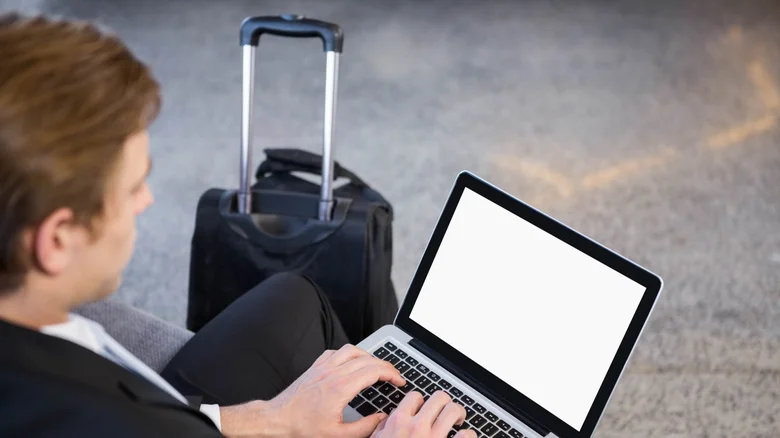
Even though technically a laptop can be placed in a checked bag, it's important to note that the TSA reserves the right to subject a bag that contains even generally permitted items to additional screening if it "triggers an alarm during the screening process, appears to have been tampered with, or poses other security concerns." A checked bag that has been flagged for whatever reason may require TSA agents to unlock it and, in some cases, remove items that are deemed too dangerous for air travel. You'll know if your checked bag has been physically inspected if you find a "Notice of Inspection" inside it.
MACBOOK SPEAKERS CRACKLING? 4 FIXES & TROUBLESHOOTING TIPS TO TRY

Whether you're streaming your favorite show, jamming to a playlist, or stuck in a Zoom marathon, your MacBook speakers suddenly crackling or popping is sure to ruin the vibe. Fast. Nothing kills the mood (or your productivity) like glitchy audio from a machine that's supposed to deliver the gold standard of sound. The good news is that this problem is fixable — and you can do it yourself. There are both hardware and software factors that can cause your Mac to lose audio fidelity, but some of them have surprisingly easy remedies. So, before you even think about schlepping to the Genius Bar, there are plenty of simple troubleshooting techniques to try at home. We'll break down the common causes of crackling MacBook speakers — from bugs and outdated audio drivers to dust sneaking into your grilles. Then, most importantly, we'll walk you through how to restore the sterling audio Macs are famous for.
Why your MacBook speakers are crackling
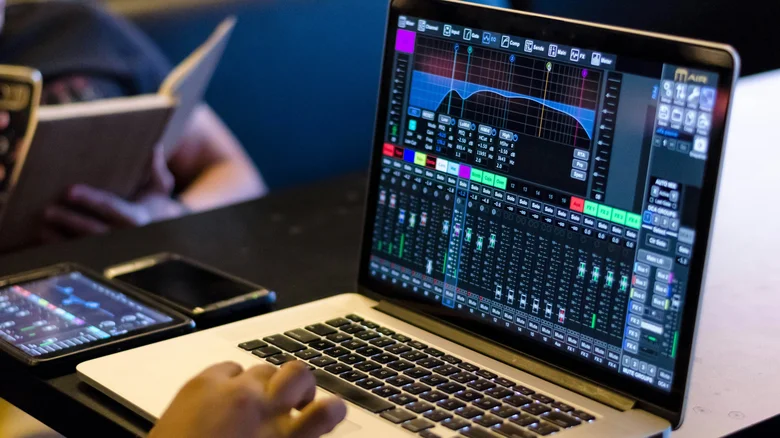
The crackling or static you're hearing from your MacBook speakers is usually caused by software hiccups. Here are some possible culprits: 1. Software bugs or outdated macOS. 2. Malware infection. Yes, Macs can get malware too, and it can mess with your audio, among other things. 3. Wonky audio sample rate. When you play audio on your Mac, it processes sound in tiny chunks per second — that's called the sample rate. Think of it as the audio version of a frame rate for videos. If the sample rate is off — too high or mismatched with what your Mac expects — the audio can get weird, like crackling, popping, or sounding out of sync. 4. Overloaded CPU. You could also get distorted or crackling audio if your CPU is overburdened from running too many programs simultaneously. 5. Outdated audio drivers. Audio drivers are like your Mac's translator for sound. They tell the computer how to send audio signals to the speakers. If they're outdated or glitchy, your computer can mess up the signal, and the result is crackling or distorted audio.
Restart and/or update your Mac

Let's start with the simplest fix: a good old restart. It might sound too obvious to be useful, but don't knock it until you've tried it. Think of it as your Mac's version of a quick power nap — sometimes all it takes to get back on track. A restart will right any minor software glitches and wipe the slate clean of any programs that might be hogging processing power and affecting audio output. Two birds, one stone. Next, update your Mac. Apple handles driver updates and other audio fixes through system updates, so that crackling sound might vanish with a fresh OS. Plus, it's just good tech hygiene to keep your devices up to date — running them on outdated software is one tech habit you have to kick. Head to System Settings > General > Software Update and see if there's one waiting. If there is, go ahead and install it. You should also try restarting your apps, or/and then updating them, especially if the crackling only shows up in certain ones. Test audio across different apps and at various volume levels to pinpoint which ones are acting up, then update them. If you discover that the issue is only present with specific apps and updating them doesn't change anything, try uninstalling and then reinstalling them.
Check for malware

Minor glitches on your Mac might actually be a sign of malware or another type of virus. It's a lot less common, but Macs can get infected too. Crackling or popping audio is one possible symptom, but you might also notice performance issues such as slow app launches, sluggish response times, or sudden CPU spikes. If your Mac is behaving unusually, it's worth considering the possibility of a virus. There are a handful of built-in features designed to protect Your Mac from viruses, but they are not foolproof. A premium malware scanner can help you to know if any malicious software has made its way past your Mac's defences, and we've previously recommended Microsoft Defender as a solid option for scanning for viruses. Just note you'll need a Microsoft 365 Personal or Family subscription to use it for free on Mac. Whichever program you choose, the process is usually straightforward: install it, run a system scan, and if any threats are found, follow the prompts to remove them. It's also helpful to know how malware spreads so System in thou can avoid it and better protect your se future.
MACBOOK AIR VS. MACBOOK PRO: WHICH IS BETTER FOR YOUR LAPTOP NEEDS?

The MacBook has always been iconic, but Apple's transition to its in-house M-series of chipsets has solidified its position as a leader in the market for thin and light laptops. Regardless of which MacBook you decide to pick up from the past five years, you are sure to get your hands on a premium-feeling laptop that packs in remarkably good performance, all the while lasting exceptionally long. Currently, Apple's lineup consists of the 13 and 15-inch MacBook Air and the 14 and 16-inch MacBook Pro. Apple spaces out upgrades for these models, which is why the MacBook Pro is currently based on the latest M4 silicon, while the MacBook Air models that were released in March 2024 run on the M3 chips. You will also notice higher-end variants of the M4 chip when you shop for a Pro model. It sounds obvious enough that the MacBook Pro can deliver more performance and is better suited for heavy lifting. However, there are other key differences between the Air and Pro models, beyond just performance gains. If you've been looking to switch to Mac, it's natural to be torn between the relatively affordable MacBook Air or the expensive yet powerful MacBook Pro. From variations in display technology to different I/O options, here is everything you need to know about the Air and Pro models of the MacBook — and find out which one matches your needs the best.
Performance and upgrade options

If you're switching from an age-old Windows laptop, or one of the Intel Macs, you will notice just how quick and efficient the new MacBooks are — irrespective of which model you've bought. The base models of both the MacBook Air and Pro share the same chip — though depending on the time of the year, you might find a newer M-series processor on the MacBook Pro. Differences start to pile up when you look at the upgrade options. All MacBook Air models only ship with the base variant chips, with the M3 version offering an 8-core CPU and GPU. With a bump in storage capacity, the GPU gets a complimentary upgrade to 10-cores as well. On the other hand, the latest MacBook Pro laptops feature higher-end versions of the chip, including the M4 Pro and M4 Max. These offer a higher number of CPU and GPU cores compared to the MacBook Air — allowing for more headroom to handle intensive tasks such as video editing or 3D modelling. MacBooks use unified memory which is shared between various components like the CPU and GPU. You can pick a maximum of 24 GB of memory for the MacBook Air, while a MacBook Pro with the M4 Max chip can be configured with up to 128 GB of RAM. Similarly, the top-end MacBook Pro variant can be decked out with up to 8 TB of SSD storage, whereas you have to make do with a maximum of 2 TB on the Air.
Perks of Mini-LED

Though gaming is possible on the MacBook Pro, you'll more realistically be noticing the 120Hz adaptive refresh rate in action while scrolling through web pages or editing high frame rate videos. Higher brightness also means better visibility outdoors on the MacBook Pro — especially when paired with the optional $150 nano-texture display, which reduces reflections. Mini-LED technology brings improved contrast, better HDR performance, and higher power efficiency. Side by side, the display on the MacBook Pro is closer to an OLED panel, thanks to deeper blacks and brighter whites. The MacBook Air comes in two sizes of 13.6-inch and 15.3-inch panels, which can emit up to 500 nits of brightness. Apart from the differences in brightness and refresh rates, you will also notice the ever so slightly slimmer bezels on the MacBook Pro.
Design and ports

Like its name suggests, the MacBook Air is more portable at 3.3 pounds for the similarly sized 15-inch model, and even lighter at 2.7 pounds for the 13-inch variant. It's also noticeably thinner at 0.45 inches, thanks to the lack and need of active cooling and a smaller battery — more on that later. If portability is what you're looking for, then the MacBook Air is the obvious buy. However, when you factor in the gains in performance and battery life, the pound-and-a-half difference looks like an easy bridge to cross. Port selection is another aspect that can sway your purchase decision. The MacBook Air only comes with two USB-C ports — which makes surviving without a docking station for your laptop next to impossible. The thicker MacBook Pro accommodates an extra USB-C port, an SD card slot, and an HDMI port. Fortunately, both machines come with the MagSafe charging port and a headphone jack.
Charging and efficiency

The slight heft of the MacBook Pro is a trade-off worth making when you consider the noticeable bump in battery performance that it brings. The new 16-inch MacBook Pro sports a 100-watt-hour battery, which is considerably higher than the 66.5-watt-hour battery found in the 15-inch MacBook Air. Paired with the M4 Pro chip, Apple claims the MacBook Pro delivers up to 24 hours worth of battery life while streaming videos — compared to 18 hours on the Air. In real-world use, with high brightness and a bunch of apps running in the background, you can expect both machines to last hours on end — but the physically larger capacity on the MacBook Pro is sure to win the endurance race. Part of what makes it better with battery efficiency is the aforementioned Mini-LED panel, which theoretically draws less power than the regular LCD retina panel on the MacBook Air. The MacBook Pro models also charge at higher speeds — up to 96W for the M4 chips and 140W for the M4 Pro and M4 Max variants. The M3 MacBook Air isn't too far behind with its charging speed of up to 70W, though. Given the difference in battery size, the charging times are actually closer — with Apple claiming up to 50% power in 30 minutes on both models when charged using the right adapters.
Air or Pro: Picking the right choice

